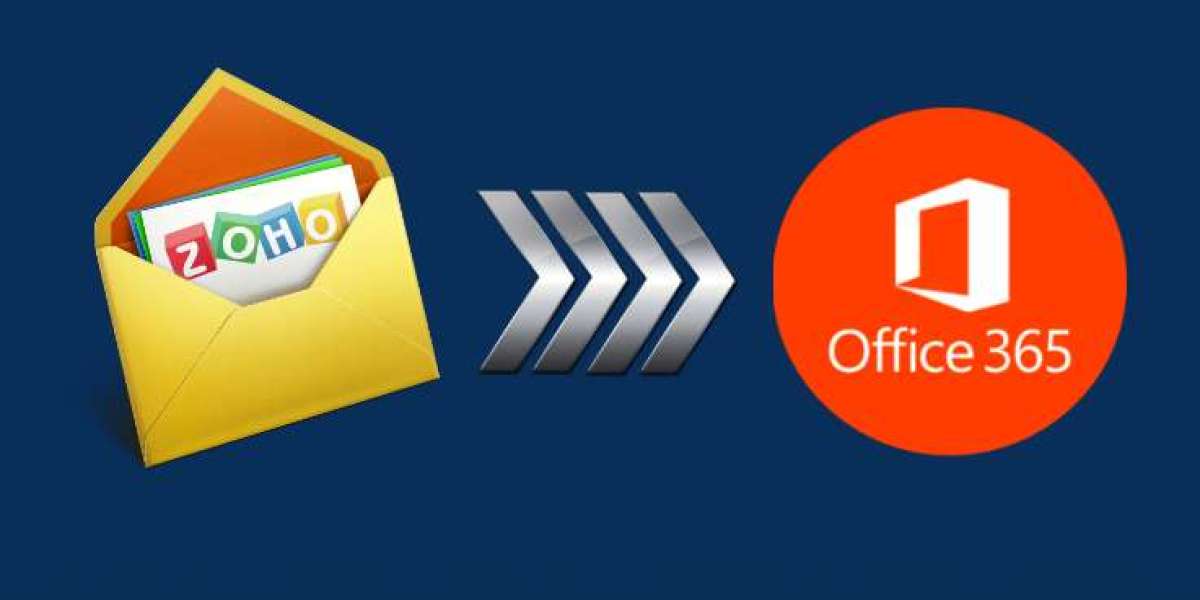With businesses increasingly moving towards cloud-based solutions, migrating from one email platform to another has become a common task. Zoho Mail is a popular email service, especially for small businesses, but many organizations are choosing to switch to Microsoft 365 for its better integration with Office apps, enhanced security, and powerful collaboration tools. This blog will guide you through how to transfer Zoho Mail to Microsoft 365, ensuring a smooth transition with minimal disruption to your email operations.
Zoho Mail is part of the larger Zoho suite, which offers a wide range of business applications, including email, CRM, project management, and more. Zoho Mail provides a clean interface and essential email features, but it might lack the more advanced integration and collaboration tools offered by Microsoft 365.
Microsoft 365 (formerly known as Office 365) is a cloud-based productivity suite that combines robust email services with access to Office apps (Word, Excel, PowerPoint), cloud storage through OneDrive, and collaboration tools like Microsoft Teams. Microsoft 365 offers businesses an all-in-one solution for communication, collaboration, and data storage with top-tier security.
Reasons to Transfer Zoho Mail to Microsoft 365
- Seamless Integration - Microsoft 365 provides tight integration with other Office apps, including OneDrive, SharePoint, and Microsoft Teams, making collaboration easier.
- Advanced Security - With built-in enterprise-grade security features like multi-factor authentication, encrypted emails, and data loss prevention, Microsoft 365 offers superior protection for your business communications.
- Cloud Storage - Along with emails, Microsoft 365 offers 1TB of OneDrive storage, allowing easy access to documents and attachments from any device.
- Collaboration Tools - Microsoft 365 includes tools like Teams for real-time communication, enabling better collaboration across teams and departments.
- Scalability - As your business grows, Microsoft 365’s cloud infrastructure makes it easy to scale up without compromising performance.
How to Transfer Zoho Mail to Microsoft 365 with Manual Method
If you prefer a manual approach, you can transfer your Zoho Mail to Microsoft 365 using IMAP migration. This method involves syncing your Zoho emails to Microsoft 365 via IMAP. Follow the steps below:
Step 1 - Enable IMAP in Zoho Mail
- Log in to your Zoho Mail account.
- Go to Settings and under the Mail section, click on Email Forwarding and POP/IMAP.
- Enable IMAP access for your Zoho Mail account.
Step 2 - Prepare Microsoft 365 for Migration
- Log in to your Microsoft 365 Admin Center.
- Navigate to the Exchange Admin Center.
- In the Recipients tab, click on Migration and choose New Migration Batch.
- Select IMAP migration as the migration type.
Step 3 - Create a CSV File with User Information
- To transfer Zoho Mail to Microsoft 365, you'll need to create a CSV file containing the usernames, email addresses, and passwords for each account being migrated. Here’s a sample CSV file format:
graphqlCopy codeEmailAddress,Username,Passworduser1@domain.com,user1@zoho.com,password1user2@domain.com,user2@zoho.com,password2
Step 4 - Start the Migration
- In the IMAP migration setup in Microsoft 365, upload the CSV file.
- Provide the Zoho Mail IMAP server details. For Zoho, the server is typically imap.zoho.com and the port is 993 with SSL enabled.
- After entering the server details, Microsoft 365 will begin syncing the Zoho emails for the specified users.
- Once the migration batch is created, Microsoft 365 will start transferring emails from Zoho Mail to the corresponding Microsoft 365 mailboxes.
Step 5 - Finalize the Migration
- After the email transfer is complete, Microsoft 365 will sync the emails at regular intervals until the migration is finalized. Once you are satisfied that all emails have been transferred, you can complete the migration by clicking on Complete Migration in the Microsoft 365 Admin Center.
Drawbacks of the Manual Method
Although IMAP migration is a straightforward method, it has several limitations:
- Email Only - IMAP migration only transfers emails. Contacts, calendars, and other mailbox items from Zoho Mail will not be transferred.
- Complex Setup - The process requires the creation of CSV files, manual server configuration, and administrative access to both platforms.
- Time-Consuming - For large mailboxes or multiple accounts, the migration process can take a significant amount of time.
- No Real-Time Syncing - Once the migration is complete, new emails arriving in Zoho Mail will not be automatically synced to Microsoft 365.
- Manual Effort - If any errors occur during the migration, troubleshooting and fixing them requires manual intervention and technical expertise.
How to Transfer Zoho Mail to Microsoft 365 with Alternative Solution
For a more efficient and hassle-free migration, using a third-party tool like CubexSoft Zoho Mail Backup Tool is highly recommended. This tool simplifies the entire process, ensuring a faster, safer, and more reliable migration of Zoho emails, contacts, calendars, and other mailbox items to Microsoft 365. The tool migrates not just emails, but also contacts, calendars, tasks, and attachments from Zoho Mail to Microsoft 365. The tool can transfer multiple Zoho Mail accounts data to Microsoft 365 in a single batch, saving time and effort and ensures that all emails, folder structures, and metadata (like subject, sender, timestamps) are accurately transferred. The software also apply filters to migrate only specific folders or emails based on criteria like date range, subject, or attachment size. The tool provides an easy-to-use interface, making it accessible even to non-technical users. Once migration is complete, the tool ensures real-time synchronization between Zoho Mail and Microsoft 365, so no new emails are missed.
Conclusion
Migrating from Zoho Mail to Microsoft 365 can greatly enhance your productivity and collaboration capabilities, thanks to Microsoft 365’s advanced tools and seamless integration with Office apps. While the manual method of using IMAP migration is possible, it is time-consuming and limited in scope. For a more efficient and complete migration experience, the Zoho to Microsoft 365 Migration Tool is a reliable choice that simplifies the process and ensures that all your important data is transferred securely.