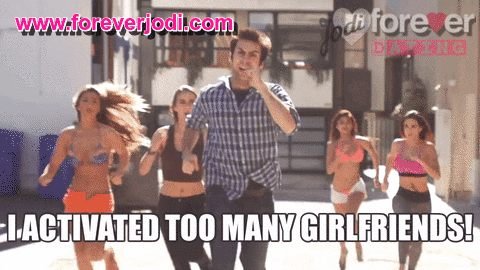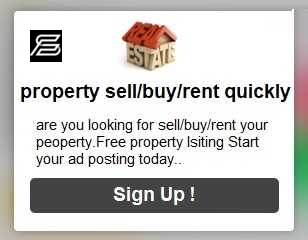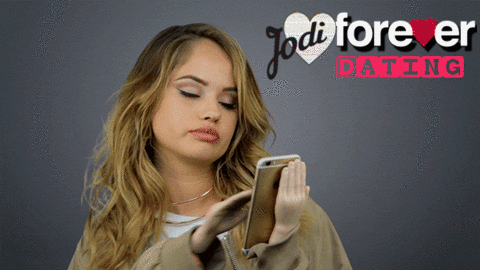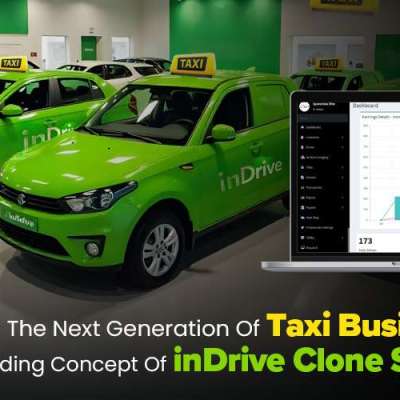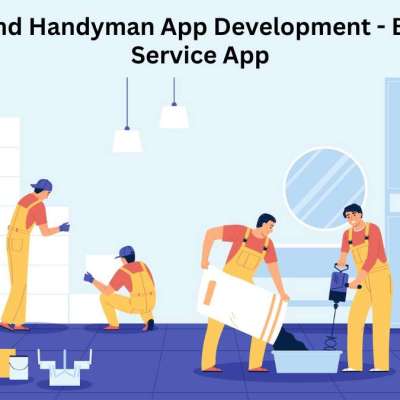Top AutoCAD Tips for Completing 2D Modeling Assignments on Time
When it comes to mastering AutoCAD, especially for 2D modeling assignments, staying efficient and precise is the key to success. Many students face challenges completing their projects on time due to the complexity of the software and the intricacy of the designs. By incorporating the right strategies and leveraging available resources, such as the Best 2D modeling Assignment Help Online at https://www.autocadassignmenth....elp.com/2d-modelling you can streamline your workflow and meet deadlines without compromising on quality. Below, we’ll explore the top tips for tackling your 2D modeling assignments efficiently.
1. Understand the Project Requirements Clearly
Before diving into your assignment, ensure you thoroughly understand the project’s requirements. Break down the task into manageable sections, such as floor plans, elevations, or object views. This approach not only simplifies the project but also highlights areas where you may need external assistance or additional research.
Pro tip: Review sample assignments or tutorials that align with your project’s requirements. These resources can provide valuable insights into structuring your model correctly.
2. Set Up a Template for Repetitive Tasks
Creating a custom template tailored to your assignment needs can save a significant amount of time. Templates allow you to standardize layers, text styles, and dimensions, ensuring consistency throughout your design. Many students overlook this step, leading to repeated manual adjustments that eat into their productivity.
3. Master AutoCAD Shortcuts and Commands
Efficiency in AutoCAD heavily depends on your ability to use shortcuts and commands effectively. Familiarize yourself with frequently used commands such as:
LINE (L): For drawing straight lines.
CIRCLE (C): For creating circles.
OFFSET (O): For duplicating objects at a specified distance.
TRIM (TR): For cleaning up unnecessary parts of your drawing.
COPY (CO): For duplicating elements quickly.
Practice these commands regularly to reduce your reliance on the toolbar, which can slow down your workflow.
4. Organize Layers and Use Proper Layer Naming
A well-organized layer structure simplifies navigation and editing. Assign specific colors, line weights, and properties to different layers for clarity. Use meaningful names like “Dimensions,” “Annotations,” or “Furniture” instead of generic labels.
Disorganized layers can lead to confusion and wasted time, particularly when making edits or presenting your work. Seek guidance from experts if you’re unsure how to set up layers effectively for your project.
5. Utilize External References (Xrefs)
External References, or Xrefs, allow you to link external files to your current drawing. This feature is especially useful when working on large projects that involve multiple drawings. By using Xrefs, you can:
Keep your files lightweight.
Make updates to one file and have those changes automatically reflected in your main drawing.
Collaborate more efficiently if multiple people are working on the same project.
6. Regularly Save and Backup Your Work
AutoCAD’s autosave feature is helpful, but it’s essential to manually save your progress frequently and create backups. This practice can save you from losing hours of work due to unexpected crashes or file corruption.
To stay on top of deadlines, consider setting reminders to save your work or enable AutoCAD’s incremental save option. Professionals offering AutoCAD assignment help often emphasize the importance of maintaining file integrity as a critical part of delivering high-quality results.
7. Optimize Drawing Precision with Object Snaps (Osnaps)
Object Snaps help you align objects accurately by snapping to specific points such as endpoints, midpoints, or intersections. Using Osnaps ensures that your drawing is geometrically precise, reducing errors and revisions later.
Combine Osnaps with grid settings and polar tracking to maintain uniformity and alignment across your 2D model.
8. Test and Validate Your Design
Once your model is complete, review it thoroughly to identify any inaccuracies or areas that need improvement. Cross-check dimensions, layer assignments, and annotations to ensure everything aligns with the project requirements.
If you’re unsure about any aspect of your design, consult sample solutions or seek expert advice to refine your work before submission. Utilizing external resources, like assignment help services, can provide you with a second opinion or even full-fledged solutions to complex parts of your model.
Conclusion
Completing 2D modeling assignments on time requires a combination of technical skills, effective planning, and the smart use of available resources. By applying the tips outlined above—from mastering shortcuts to organizing layers and seeking external guidance—you can navigate your assignments with confidence.
Kao
Komentar
Udio